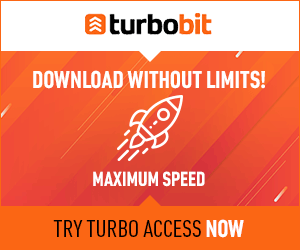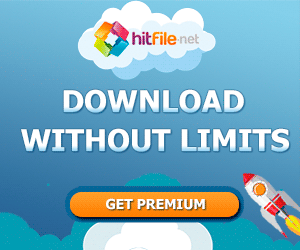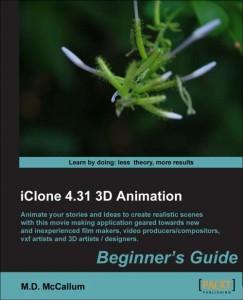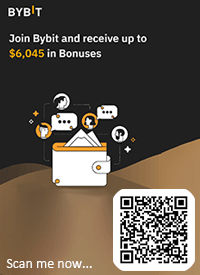Navigation Menu
|
Author: ZeuS, 8-02-2022, 10:10 | Views: 5 429 | Comments: 16
Author: ZeuS, 18-11-2018, 10:10 | Views: 47 167 | Comments: 132
Description: - Turn facial images into 3D heads - Customize and change your character’s body and appearance - Use all kinds of awesome tools to animate your character - Quickly create beautiful 3D environments - Do camerawork like a pro - Adjust lighting and use effects to refine your production - Use the timeline to fine-tune all of your work to perfection Pack includes: 43 Video (5 hours) Author: ZeuS, 18-11-2018, 09:09 | Views: 20 317 | Comments: 37
Description: 4 Environment Editing Tutorials - Get Started with the Camera & Timeline These tutorials will show you lots of very important tools in CrazyTalk Animator 2 while guiding you through the initial creation process with a few extra tips along the way. So what are you waiting for? Get started! 5 Character Creation Tutorials - Ready Your Actors These tutorials will guide you through the initial character creation process; showing you how to create animated characters from everyday images and photographs, adjusting the eyes and teeth settings, and how to remove the background of your original images to later add your own custom backdrops. 8 Motion & Animation Tutorials - Create Your Own Animations These tutorials focus on the various powerful and intuitive motion tools found inside CrazyTalk Animator 2. Learn everything from body and facial puppeteering to sprite and layer animation, deforming body parts, and the awesome new 3D Motion Key Editor! Once you've created your animations, you can save them in order to edit further at a later date, or to apply to any character you like. Design Resources and Project Files - Instant Hands-on Experience The Training DVD also includes a unique selection of design files, animations and project files that were actually used in the tutorial videos. These deliver a highly interactive experience complete with character creations and ready-made animations. You may use these project files, take them apart, and customize them to your own needs while getting a first hand lesson in CrazyTalk Animator 2! Pack includes: 17 Training Videos + Design Resources and Project Files Modified: ZeuS, 29-12-2021, 11:48 Tags: DVD Training Video Cartoon Animator Manuals Author: ZeuS, 16-11-2018, 11:11 | Views: 588 | Comments: 14
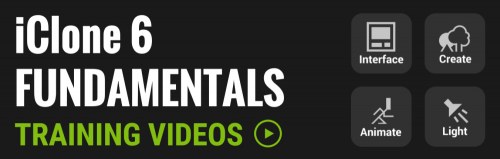 The iClone Fundamental training videos bring you the best starting point for learning the powers and capabilities of iClone 3D animation. Easily navigate through the fog of learning with this systematic, step-by-step training course that has been developed by industry expert – Alan Marques, who has acquired a life-time of experience with iClone real-time animation. Get all the answers right away with these well designed, easy to follow, indexed training videos. Tags: Video Author: ZeuS, 9-08-2018, 07:07 | Views: 14 215 | Comments: 17
PopcornFX EmittersPopcornFX Tools exclusively designed for iClone particle creation, allowing for quick VFX generation without the need to code a single line. |
FRIEND Status
Top News
Votes
Do you need a paid "FRIEND" group for access to fast links to standard (not VIP) content (Yandex.Disk or Mega for example)?
Tags
|
Buhta.WS © 2010-2025 | Disclaimer | DMCA Policy | This site does not store any files on its server. We only provide images and links to content provided by other sites.